- When doing the brief use HDTV 1080 25.
- File - import = double click in project box.
- Single layer - footage option.
Drawing motion paths
- P (Position) property.
- Use key frames to draw out the motion path - like pen tool in Adobe Illustrator vectors.
- Always pointing the same way the original image started - to change this select the layer - layer, transform - auto orientation option - then select orient along path.
Rove across Time
- Right click on key frame for key frame options - rove across time - makes the key frame round.
- This spaces them out evenly in between two key frames.
- If all key frames between the start and end point are round, you can drag the first or last key frame to move them all across the timeline.
Hiding layers
- Little man looking over something - allows you to simplify the timeline.
- Click the character to make layers shy - to activate this click the same icon above the layers - make layers hidden, this is good for hiding layers you are finished with.
- If working with illustrator files use this option.
- Difficulties with resolution - drop it to playback.
FX option
- Click on layer - effects and presets, type in what you want (hue and saturation).
- Drag to layer to open.
- Any effect can have a key frame applied to it - so it can change over time.
- Click key frame next to channel range.
Motion blur
- Little coin icon, select this - then click the master version of the icon.
- Works best when working with fast animation.
Adjustment layers - Half black/half white circle icon.
- Top of the layers or over the layers you want it to affect.
- Layer - new - solid - make comp size. Use this layer to create an adjustment.
- Use the same way of putting effects on things as you would a normal layer.
Photoshop - film and video preset HDTV 1080p for our brief.
- Transparent background.
- Save as psd, then open in AE.
- Import one at a time to import it as footage.
- Normal drop down box, click toggle switch/mode to reveal options.
- Blend modes - the same as photoshop.
- Trkmat - transparency of one layer to affect another. This is cool! - Use this.
My own moon test
Rocket
- Copy new element (rocket) into a new composition, at the same size, drag to icon next to 8bpc.
- Composition settings.
- Un-tick the lock aspect ratio and drag the width to a larger value.
- Pan behind tool at the top, change the anchor point.
- Select all key frames, hold alt, then can move them all at once.
Ideas
Make one long texture (like the sky) to move across the entire page.
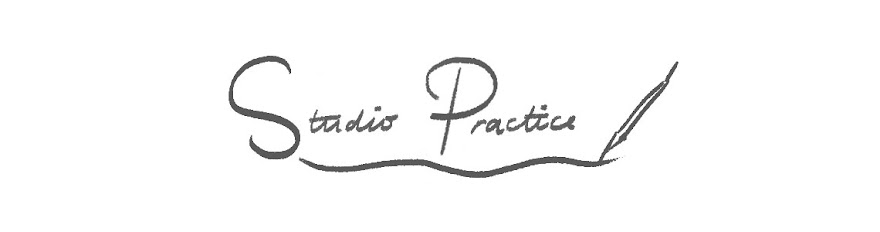


No comments:
Post a Comment