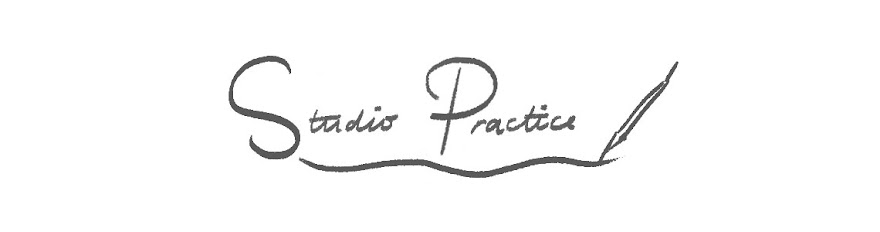Dean Spanley
This animation really stood out to me in regards to the relationship between the audio and the imagery. There are added sound effects as well as the music throughout, I like how the atmosphere/scene changes when the music gets faster/slower. It adds to the momentum of the sequence as a whole. The use of camera angles is also very effective and creates a sense of looking into another world, most of this is created by zooming in and out of the frame for the different scenes. I want to try and adopt this method when creating my own storyboards.
Saul Bass
Similarly, Saul Bass uses music to highlight action within the sting. Especially at 3.33 when the dramatisation of the audio adds a lot to how the viewer might perceive the action. The simplicity of the actual animation is also something I really admire within his work, the actions and shape based images aren't too complex but still very effective for the purpose. Because of this simplicity the music is evermore more integral to the animation as a whole, and the overall tone portrayed to an audience.
Wednesday 30 November 2016
Tuesday 29 November 2016
CMYK Mishap
I made a mistake!
I completely forgot when I started the concertina that to print is must be in CMYK colour mode! When I changed the mode from RGB the colours looked completely different which freaked me out a bit.
However, this may be a happy accident because when I started experimenting with colour in this mode, I actually preferred how it looked - I think more of a moody tone/atmosphere may work better for the subject matter. It reflects the use of moon imagery - night time.
I really like this colour scheme with an off-white background. It goes well with the theme of imagery I have in place at the moment.
When I got home I had a go at testing some more colours with the lino cuts. I like the purples/white with a light coloured background. I may try this when I have all of the composition finished.
Quick Photoshop Test
I did a really quick test in Photoshop over one of my roughs to see what it would look like. This idea seems to be working, with a bit of refinement I think this may be the idea I want to go with for the binding design.
Composition
I spent the afternoon adding some more imagery to the composition I have so far. I am still not happy with it overall but I will move things around til I am, I feel like some of the pages are definitely more complete than others and I want to add in some smaller shapes/patterns to bring it all together.
Storyboarding Workshop
Less is More
I found the exercises we did today really useful. I was a bit concerned that my ideas weren't interesting or complex enough but today made me realise that sometimes less is more and the success is in the detail.
For the next storyboards I develop, I want to condense down the actions I have been thinking about and focus on the individual details within them. It is better to execute a simpler idea effectively than to make things complicated for myself unnecessarily.
Study Task 5 - Storyboards
This task was a bit daunting for me to start with, even though they were supposed to be simple I had no idea where to begin - I have never worked with moving image before! Thinking in more simple movements is probably the best way to make an effect sting, my initial storyboards are a bit too busy. I couldn't make my mind up what I wanted each element to do so I put multiple things into the frame.
The Importance of PACE
The ideas within these frames are far too busy, I felt quite stuck at this point as I felt like I had to fill every frame with something different or interesting. I should have taken the pace of the movements into consideration. I also think that coming up with ideas will be easier once I have completed the imagery within my book, which is what I will use to animate.
Monday 28 November 2016
Book Cover Roughs - Developing Ideas
Top Three
I took my favourite three ideas from my initial roughs and developed them further. This method of doing things helped me a lot when narrowing down from a wide range of ideas. Taking into consideration that this book is supposed to be one of a set, I want to use silhouettes to explore my ideas.
Sunday 27 November 2016
Project Proposal - Moving Pictures
I aim to produce three 10 second stings in relation to the imagery I made for my book - I want them to evoke the same themes of mystery and ambiguity of narrative. I am a bit daunted but also excited to have a go at after effects and learn how to bring my ideas to life! Animation is something I have never had much patience for, so this may be a good way of me learning an alternative way of creating movement.
Illustration Friday - Tape
Word of the week - Tape
25th November 2016
The word this week I thought was a bit more challenging and frankly a bit boring. But I told myself I would do all the Illustration Friday briefs possible, so I tackled it anyway. After drawing out a few roughs I wanted to develop one of two ideas, but I thought the cassette tape idea was a bit too obvious for the subject matter - because the word tape is so limited! I started thinking about tape as something that fixes things which lead me to begin looking at imagery/objects which possess fragility.
Process
Most of the idea generation happened on-screen for this composition which is the first time ever I have worked in this way when using a digital process. I experimented even more than usual with layering of textures and how I could manipulate colour to make the imagery more dynamic and interesting to look at.
Friday 25 November 2016
Pillars
Within the composition so far I have moved the dividing pillars down to make room for motifs on top, I have experimented with some existing imagery I have scanned in and I like the way it looks - it's more interesting than having just a plain pillar.
After Effects Workshop 4
Notes
- When doing the brief use HDTV 1080 25.
- File - import = double click in project box.
- Single layer - footage option.
Drawing motion paths
- P (Position) property.
- Use key frames to draw out the motion path - like pen tool in Adobe Illustrator vectors.
- Always pointing the same way the original image started - to change this select the layer - layer, transform - auto orientation option - then select orient along path.
Rove across Time
- Right click on key frame for key frame options - rove across time - makes the key frame round.
- This spaces them out evenly in between two key frames.
- If all key frames between the start and end point are round, you can drag the first or last key frame to move them all across the timeline.
Hiding layers
- Little man looking over something - allows you to simplify the timeline.
- Click the character to make layers shy - to activate this click the same icon above the layers - make layers hidden, this is good for hiding layers you are finished with.
- If working with illustrator files use this option.
- Difficulties with resolution - drop it to playback.
FX option
- Click on layer - effects and presets, type in what you want (hue and saturation).
- Drag to layer to open.
- Any effect can have a key frame applied to it - so it can change over time.
- Click key frame next to channel range.
Motion blur
- Little coin icon, select this - then click the master version of the icon.
- Works best when working with fast animation.
Adjustment layers - Half black/half white circle icon.
- Top of the layers or over the layers you want it to affect.
- Layer - new - solid - make comp size. Use this layer to create an adjustment.
- Use the same way of putting effects on things as you would a normal layer.
Photoshop - film and video preset HDTV 1080p for our brief.
- Transparent background.
- Save as psd, then open in AE.
- Import one at a time to import it as footage.
- Normal drop down box, click toggle switch/mode to reveal options.
- Blend modes - the same as photoshop.
- Trkmat - transparency of one layer to affect another. This is cool! - Use this.
My own moon test
Rocket
- Copy new element (rocket) into a new composition, at the same size, drag to icon next to 8bpc.
- Composition settings.
- Un-tick the lock aspect ratio and drag the width to a larger value.
- Pan behind tool at the top, change the anchor point.
- Select all key frames, hold alt, then can move them all at once.
Ideas
Make one long texture (like the sky) to move across the entire page.
Concertina Composition Progress
I am starting to feel a bit more confident about where the layout for my book is going after having a bit more of a play on Photoshop. Still not sure about what to do for the background or if it even needs a background but I will experiment with this more when I have to main composition in place.
Tips from Molly
- Select Inverse shortcut - command, shift, I
- When working with one colour, get rid of paper marks - select whole image and paste into channels - then play around with levels and how you want it to look - inverse - copy back into layer and then fill with colour.
Thursday 24 November 2016
Bottomless Pit!
I am feeling a bit stressed out about the amount of work and having to juggle so many different projects at the same time. Feeling overwhelmed isn't great but I am going to draw myself out a timetable and hopefully this will help me to organise my time better between each module, at the moment I am concentrating on the ones I want to do rather than the ones I should do.
Tuesday 22 November 2016
Background Colours
I think my work so far may benefit from a slight background colour, just to take away the harshness of the colour against white. Not too sure about this though, I think I will look into what colours/textures etc. once I have all the actual imagery finished. Also, I don't think its possible to make a full double sided concertina in the print dungeon but I might try and put a gradient of colour on the back, printing a new page to stick on the back - I need to see if this is possible.
Motif Lino Cuts
Motifs
I made some smaller motif-type imagery to include within the book. Moving things around afterwards on Photoshop seems to be working for me as a process, so I will continue to make things with the intention of adding them in somewhere within the book.
Editing
I edited them all separately by adding colours and texture. I am having a lot of fun with this technique and have started to incorporate it into other areas of my practice, it is a nice blend between digital and traditional methods and it is teaching me a lot about how to work digitally without my work looking very flat.
Monday 21 November 2016
After Effects Workshop 3
Notes
- Layered files - import as a composition, not footage (single layer)
- Only use the actual composition, not the folder.
- Composition settings - verify duration, etc.
Edit - copy, edit - paste - to copy key frames along the timeline
Pen tool - like in InDesign, use it to create a path.
- Right click on a key frame, toggle hold key frame - the shape of the key frame changes, it keeps the property that is specified at the ket frame until it reaches the next point.
- Opacity - hold key frames, 100% to 0% - fades out. If you copy across, you create a flashing light kind of effect.
- Command d - copy whole layer of key frames into new layer.
- Click the word position to select all key frames.
- To move the start position after copying layer key frames, move the blue line to the first key frame then drag across to a new start position.
Select all key frames and drag left or right to stagger the raindrops.
Grouping objects together
- Animating the cloud and keeping the raindrops in the same position.
- Toggle Switches/Modes - Parent, drop down then select cloud (as parent of raindrops).
- Then when key frames are applied to the cloud, the rest of the elements will follow it around the frame.
- Little diamond under the eye - add another key frame without moving the object.
Stopping the cloud in the middle - put in the start and end points first, then make a new key frame, copy this key frame (where you want it to stop, second key frame).
Audio
File - Import - Select audio file
- It doesn't matter where audio layer is placed into the timeline.
- Double click layer to make a new composition and trim down the music.
- Audio - Properties - Audio Levels, changes the volume.
- Trimming down - Corresponding with the timeline of original composition.
- Playback to hear the music alongside the animation.
Sunday 20 November 2016
Illustration Friday - Spider
Word of the week - Spider
18th November 2016
I think Sunday mornings have become the time when I tackle the Illustration Friday brief. So far I am really enjoying responding to just one word weekly, it gives me a certain amount of freedom and a fast pace to work at. I find this really helpful when generating ideas quickly and committing to one straight away. Creating images digitally and trying to develop these skills each week alongside other projects, I am starting to see a difference already! I am much more confident when going straight in to Photoshop/Illustrator from the roughing stages.
Process
For this image, I chose to design it completely in Photoshop. My roughs for this design were pretty simple, but I had some kind of pattern in mind which I wanted to happen on - screen. Once I had the general shapes ready I started experimenting with composition and colour. I am really trying to use more colour in my work, at the moment for some reason I keep using pink! Adding textures to shape is also something I am really enjoying and think works well.
Friday 18 November 2016
Study Task 4
Jamie Caliri - 'A Series of Unfortunate Events' Title Sequence
When Teresa and Ben did the briefing for Moving Image the first thing that came to mind was this title sequence. I loved the film as a child and always wanted to leave the dvd on to watch the animation, which I remember being at the end of the film. The soundtrack was also very memorable which is something I want to take on board when thinking about the tone and theme of my stings.
Geefwee Boedoe - 'Monster's Inc.' Title Sequence
Similarly, Monsters Inc. was and is one of my favourite films, so I have watched the animated title sequence many times. I like the playfulness of the simple but effective shapes, mainly doors and how they interact to one another. Again, the music plays an important part in setting the tone.
Kuntzel and Deygas - 'Catch me if you can' Title Sequence
I had actually seen this sequence a few years ago whilst watching the film, I rediscovered it whilst browsing youtube. This animation seems really complicated and clever but when I actually saw how the images were moving, and after a session learning about After Effects, it didn't seem too complex at all. The use of composition and frame are what seem to be successful in this sting.
When Teresa and Ben did the briefing for Moving Image the first thing that came to mind was this title sequence. I loved the film as a child and always wanted to leave the dvd on to watch the animation, which I remember being at the end of the film. The soundtrack was also very memorable which is something I want to take on board when thinking about the tone and theme of my stings.
Geefwee Boedoe - 'Monster's Inc.' Title Sequence
Similarly, Monsters Inc. was and is one of my favourite films, so I have watched the animated title sequence many times. I like the playfulness of the simple but effective shapes, mainly doors and how they interact to one another. Again, the music plays an important part in setting the tone.
Kuntzel and Deygas - 'Catch me if you can' Title Sequence
I had actually seen this sequence a few years ago whilst watching the film, I rediscovered it whilst browsing youtube. This animation seems really complicated and clever but when I actually saw how the images were moving, and after a session learning about After Effects, it didn't seem too complex at all. The use of composition and frame are what seem to be successful in this sting.
After Effects Workshop 2
Notes
Shorten or lengthen actions = Select all the blue diamonds (key frames), then hold alt and drag left or right. Changes the speed.
Photoshop
- Playback an Area = Use the little blue time indicator to section off part of the sequence before previewing it.
- Returning to composition, top layer, hold shift, bottom layer, then press U to reveal movements within the sequence.
Shorten or lengthen actions = Select all the blue diamonds (key frames), then hold alt and drag left or right. Changes the speed.
Photoshop
- New - Film & Video
- For the brief use HDTV 1080p for the brief.
- Resolution at 72dpi - always for on screen projects.
- RGB Mode.
Go back to After Effects, then choose Title/Action Safe option - Nothing significant should happen outside of the largest of the guideline rectangles.
After Effects
Photoshop - Create image the size of my composition in After Effects, size things in relation to the frame.
- If you need to work with transparency save as a Photoshop file. If not then save as a JPEG.
- Crop down imagery and delete background layer in Photoshop, make it the largest size you will need it in the composition. Only make it smaller.
Panoramic Imagery - Moving background
- Photoshop - Canvas size - Change width to fit entire image.
- Make a folder solely for keeping AE imagery in, it needs to know where the files are, like InDesign.
- AE - File - Import - File - Select image.
- Import kind - footage. Should then appear in the project box.
- Click and drag into Composition. Make smaller to fit size.
- Should be at the correct sizes.
Start and end point - set the start
Move the blue line
Then set the end point
- If working from multiple layers in Photoshop (PSD). AE - File - Import - File.
- Import kind - Composition.
- Double click the composition in Project panel to open a new project consisting of those layers.
Composition Settings - check size and duration - change these if necessary
- Zoom is the thinner grey bar at the top of the timeline.
- Drag the bars to the end of the timeline if duration is made longer (30 seconds).
- Move the anchor point.
- To rotate everything - select all layers you want to rotate - start.
- Move blue line - Rotation tool (top bar) - End point.
- To save/export
- Render Queue - Quick time option - Render when ready and save to export
Subscribe to:
Posts (Atom)