- Layered files - import as a composition, not footage (single layer)
- Only use the actual composition, not the folder.
- Composition settings - verify duration, etc.
Edit - copy, edit - paste - to copy key frames along the timeline
Pen tool - like in InDesign, use it to create a path.
- Right click on a key frame, toggle hold key frame - the shape of the key frame changes, it keeps the property that is specified at the ket frame until it reaches the next point.
- Opacity - hold key frames, 100% to 0% - fades out. If you copy across, you create a flashing light kind of effect.
- Command d - copy whole layer of key frames into new layer.
- Click the word position to select all key frames.
- To move the start position after copying layer key frames, move the blue line to the first key frame then drag across to a new start position.
Select all key frames and drag left or right to stagger the raindrops.
Grouping objects together
- Animating the cloud and keeping the raindrops in the same position.
- Toggle Switches/Modes - Parent, drop down then select cloud (as parent of raindrops).
- Then when key frames are applied to the cloud, the rest of the elements will follow it around the frame.
- Little diamond under the eye - add another key frame without moving the object.
Stopping the cloud in the middle - put in the start and end points first, then make a new key frame, copy this key frame (where you want it to stop, second key frame).
Audio
File - Import - Select audio file
- It doesn't matter where audio layer is placed into the timeline.
- Double click layer to make a new composition and trim down the music.
- Audio - Properties - Audio Levels, changes the volume.
- Trimming down - Corresponding with the timeline of original composition.
- Playback to hear the music alongside the animation.
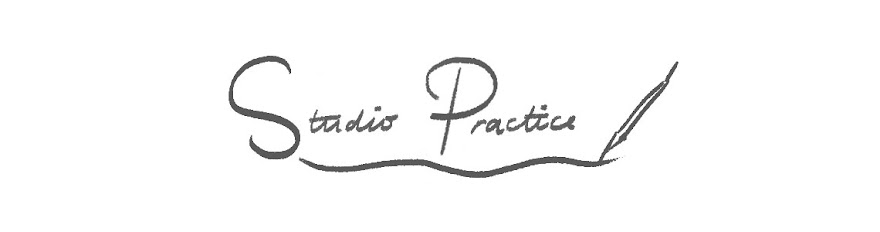






No comments:
Post a Comment