- Playback an Area = Use the little blue time indicator to section off part of the sequence before previewing it.
- Returning to composition, top layer, hold shift, bottom layer, then press U to reveal movements within the sequence.
Shorten or lengthen actions = Select all the blue diamonds (key frames), then hold alt and drag left or right. Changes the speed.
Photoshop
- New - Film & Video
- For the brief use HDTV 1080p for the brief.
- Resolution at 72dpi - always for on screen projects.
- RGB Mode.
Go back to After Effects, then choose Title/Action Safe option - Nothing significant should happen outside of the largest of the guideline rectangles.
After Effects
Photoshop - Create image the size of my composition in After Effects, size things in relation to the frame.
- If you need to work with transparency save as a Photoshop file. If not then save as a JPEG.
- Crop down imagery and delete background layer in Photoshop, make it the largest size you will need it in the composition. Only make it smaller.
Panoramic Imagery - Moving background
- Photoshop - Canvas size - Change width to fit entire image.
- Make a folder solely for keeping AE imagery in, it needs to know where the files are, like InDesign.
- AE - File - Import - File - Select image.
- Import kind - footage. Should then appear in the project box.
- Click and drag into Composition. Make smaller to fit size.
- Should be at the correct sizes.
Start and end point - set the start
Move the blue line
Then set the end point
- If working from multiple layers in Photoshop (PSD). AE - File - Import - File.
- Import kind - Composition.
- Double click the composition in Project panel to open a new project consisting of those layers.
Composition Settings - check size and duration - change these if necessary
- Zoom is the thinner grey bar at the top of the timeline.
- Drag the bars to the end of the timeline if duration is made longer (30 seconds).
- Move the anchor point.
- To rotate everything - select all layers you want to rotate - start.
- Move blue line - Rotation tool (top bar) - End point.
- To save/export
- Render Queue - Quick time option - Render when ready and save to export
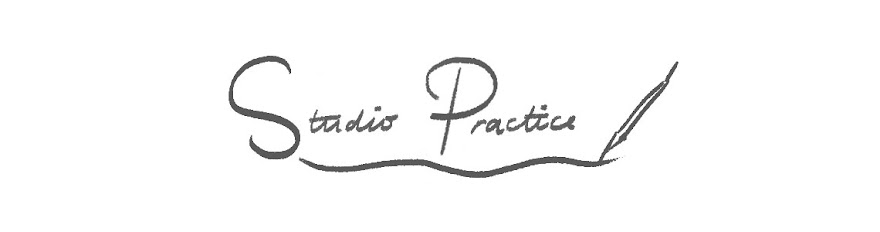









No comments:
Post a Comment