Nets can be found on-line as vector/pdf downloads.
You can laser cut nets.
Making a jack-in-the-box net
Open Adobe Illustrator.
A3 Document.
Draw a box across the whole page - object - path - split into grid.
Call this layer Guides.
Type in the amount of columns and rows you need - 2 and 2.
Can add guides - extra length off the end of the guidelines.
Double click thumbnail - click template - this locks the layer.
New layer - call this Net.
Square - hold alt - click the centre - 70 x 70 mm.
Hold alt key to move and duplicate the square - hold shift to keep in the centre.
Do the same either way - makes a cross in the middle of the page.
To make the tabs
Rectangle tool - 70 (same as square height) x 15 mm - makes a square tab.
Select two end anchor point - select top right - hold shift - select bottom right.
Top bar - curve the corners to 15mm.
Select the two tabs - select one - hold shift and select the other.
Click rotate tool - the left toolbar - hold and choose the reflect tool.
Hold alt and click on the middle line to create a pivot - choose vertical option and copy.
Could also put flaps on the sides to help the box stay shut.
Need to create an outline to the whole shape - can be used on a laser cutter.
Select - All.
Edit - Copy.
Create new layer - fold guides 1.
Edit - Paste in place.
Lock and hide this layer - go back to net layer.
Window - Path finder - Select - All.
Unite button in the path finder.
Lock net layer.
Go back to the Fold guides 1 - Unlock and reveal layer.
Select - All.
Opacity - reduce opacity to around 10% - creates fold lines.
Select - All.
Stroke Panel - click - dashed line.
Little circle next to the layer - selects the layer.
Click the square with the red line through it on the left (colours) to make layers transparent - get rid of white shape.
Select the fold guides 1 layer - object - group.
Unlock all layers - inc. guides.
Select the artboard tool on the left toolbar.
Press and hold alt - drag onto the art board.
Name the second box - Outside box.
New Layer - Fold Guides 2.
Lock all other layers.
Use the pen tool to create guidelines where the dashed lines are.
New Layer - Artwork.
Can change the colour of the layer from yellow - double click the layer.
File - Place - Drag image over the net - embed (top panel).
If you have a net that isn't symmetrical then you have to reflect the shape.
Remember to click use the artboards when saving.
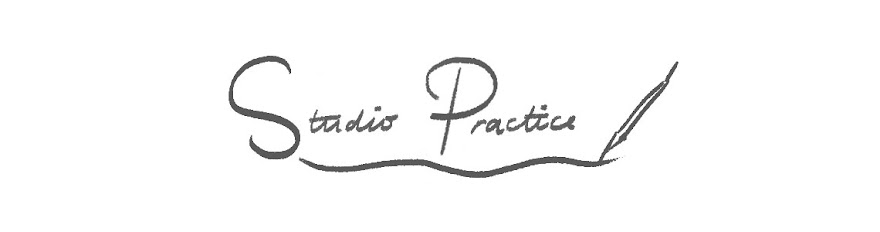












No comments:
Post a Comment