Notes
Open Photoshop
File - New - Type in required measurements of the tile (5cm x 5cm)
Cmd - R - Turns the rulers on/off
Click and drag each guideline to the each of the frame:
Check guides are in place by checking the snap option is ticked - View - Snap
Image - Canvas size - Add 200 percent to height and width - More room to work with
View - Lock guides
Open an image with a transparent background - Drag on to frame
Click image - Hold alt and drag - Makes a duplicate of that layer
Arrange a design you are happy with - Within the middle square guidelines
Select the tile
Edit - Define pattern
Edit - Fill - Pattern
Voila!
Change colours
Can change the pattern - Go back to the tile and amend
Overlapping Patterns
New document - click the little circle icon at the bottom of the layers - Pattern
Change the scale of the pattern
Go back to the original tile - Select all layers
Right click - Group all layers - Make a folder for them to go in
Making a pattern which over laps:
Overlap the motif - then select the top section of the overlap
Hold shift - Drag down the to the other side edge
Take in to a new document - Good for wrapping paper
Corners:
Good for creating evenly spaced pattern - Simple
Put the motif in the corner first, then separate each one by holding shift - Dragging to the opposite corner
Repeat until all four corners are filled
Take in to new document - Ta Da!
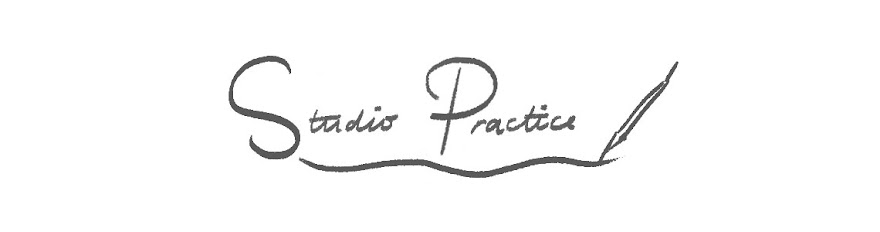











No comments:
Post a Comment